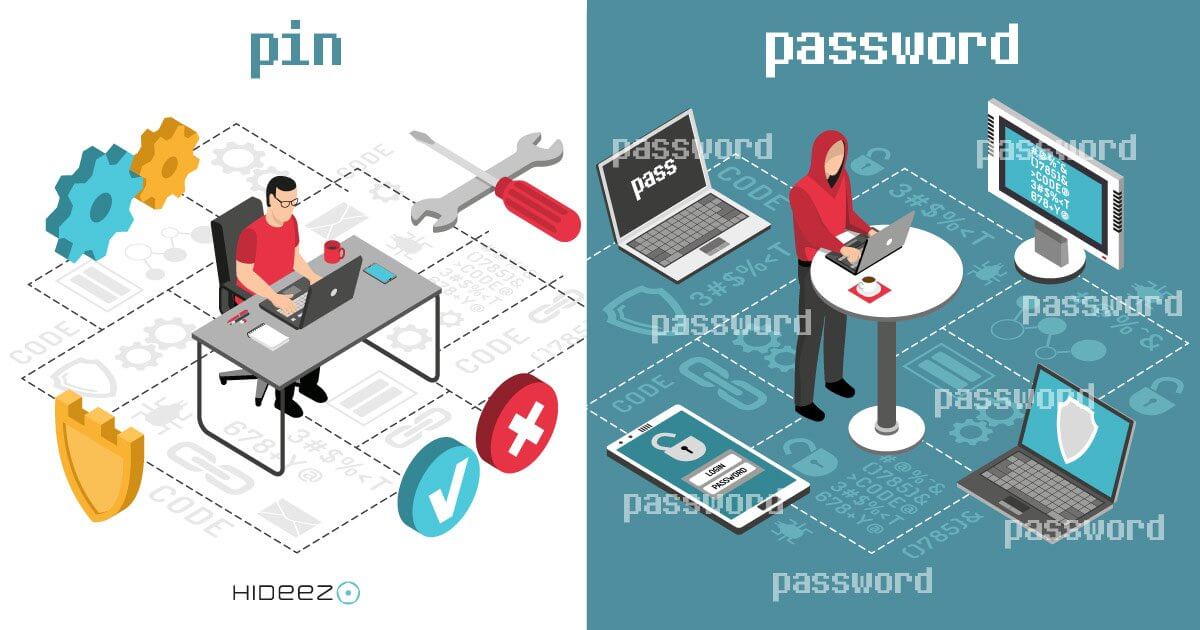
People also often ask, what if I lose my Hideez Key? All of my passwords are there - wouldn't someone just be able to hack into it? The Hideez team is constantly working to make improvements from user feedback. We have a new solution to solve this problem - with a PIN code.
What is the new feature about?
We would like to announce new functionality in our flagship product, Hideez Key, which allows you to use a PIN code. The feature is available only for Windows so far, but will be available for other devices in the future.
By using the PIN code feature, you get additional protection. If you lose your Hideez Key, another person can’t use it, and all your data remains safe.
Another question we get asked a lot, from businesses is: What if I don’t want my employees to have to remember all their passwords? What if I want them to only remember a PIN? This new feature will make your sysadmin happy. All the complicated, strong passwords can be kept safe inside of Hideez Key, updated remotely, and input automatically. Passwords become essentially invisible to employees. This can eliminate popular I-forgot-my-password complaints. Moreover, the company’s secret passwords are all kept safe.
Is it free?
Yes, just update the Hideez Safe app and take advantage of the PIN code function.
How do I enable the PIN code feature?
Choose PC Locker in your Hideez Safe app for Windows and tick the “Use PIN code” box. Enter your current password and a short PIN code consisting of four digits. Then, you just need your PIN to unlock your Windows device.
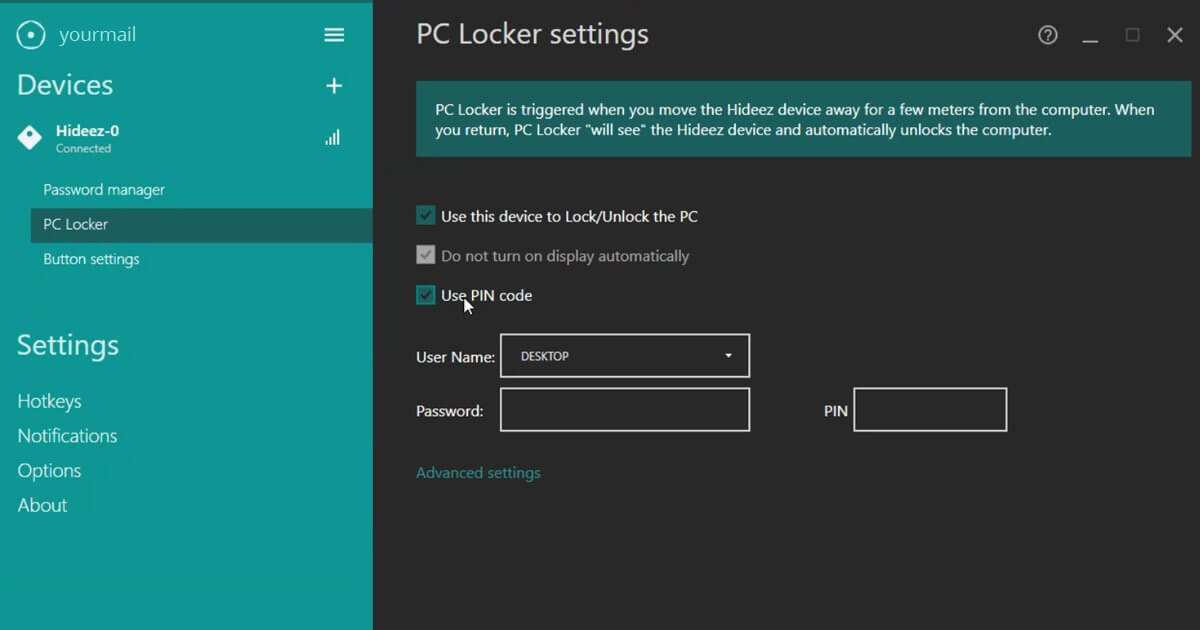
How the PIN code works
Let's show how it works with a real-life example with Hideez Key. Medical patient data demands a high-level of protection. When Dr. Berns arrives at the clinic in the morning, she logs into her computer initially using only a PIN. Hideez Key inputs her strong passwords for the apps and files she needs automatically. This takes seconds, with a single click on the hardware device, rather than taking time to remember the password and manually enter each digit. All Dr. Berns had to know was the PIN. Then, when she steps away from the computer, it will lock itself, because the proximity lock feature of Hideez Key device.
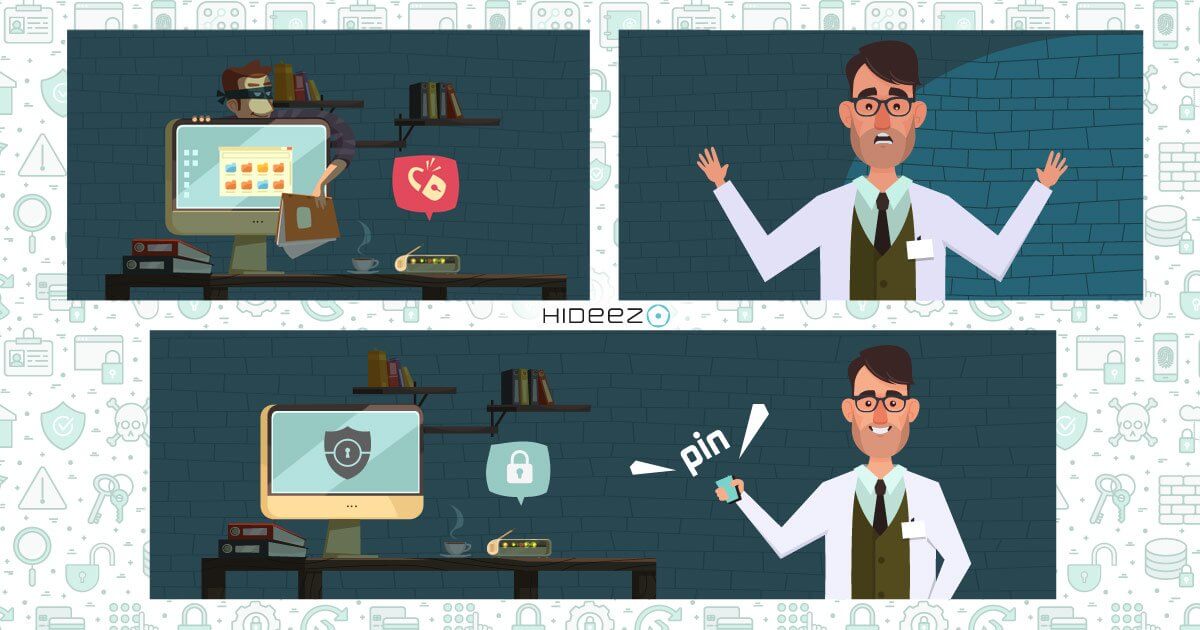
What if Dr. Berns has several devices? Let’s have a look at how that would work:
- Each Hideez Key should be initialized by the user
- Hideez Key sees and works only with pre-paired devices. It can work with up to 8 paired devices (PCs, Macs, smartphones or tablets)
- Hideez Key works with one connection at a time (a new beta version of firmware can have two connections)
- Hideez Key automatically connects to the first paired device that is found based on the Bluetooth signal strength
- If several paired devices are nearby, the user can switch Hideez Key connections between them by long pressing the Hideez Key button
As the Bluetooth connection works up to 20 meters, there are some different cases for Hideez Key use:
- One user – one paired PC (one to one)
- One user – several paired PCs, each one in a different room outside the signal range
- One user – several paired PCs in one room or within the signal range
- Several users - one PC within the signal range
In these first two cases, the user may not even need to enable a PIN code or password since they're the only one accessing these devices.
In the third case, the user must choose which PC should be connected to their Hideez Key.
In the fourth case, the PC “sees” every user in the room, so “recognizing the signal strength” should be adjusted to differentiate the distance to each user.
When PCs are situated very close to each other (as in cases 3 and 4), it is very hard for the PC to differentiate which user is in front of it. In this case, the PIN code can be used to be ensure the correct user is the only one that gets access their account.
If a doctor uses several devices, it would be very convenient to use a PIN code to make certain that they are connected to the right device. If Dr. Berns has only one device paired with a Hideez Key, she may decide to use or not use the PIN code feature. However, the PIN code adds additional safety acting as two-factor authentication.
Let’s talk about one more case with Ben, an IT specialist who works in a big company.
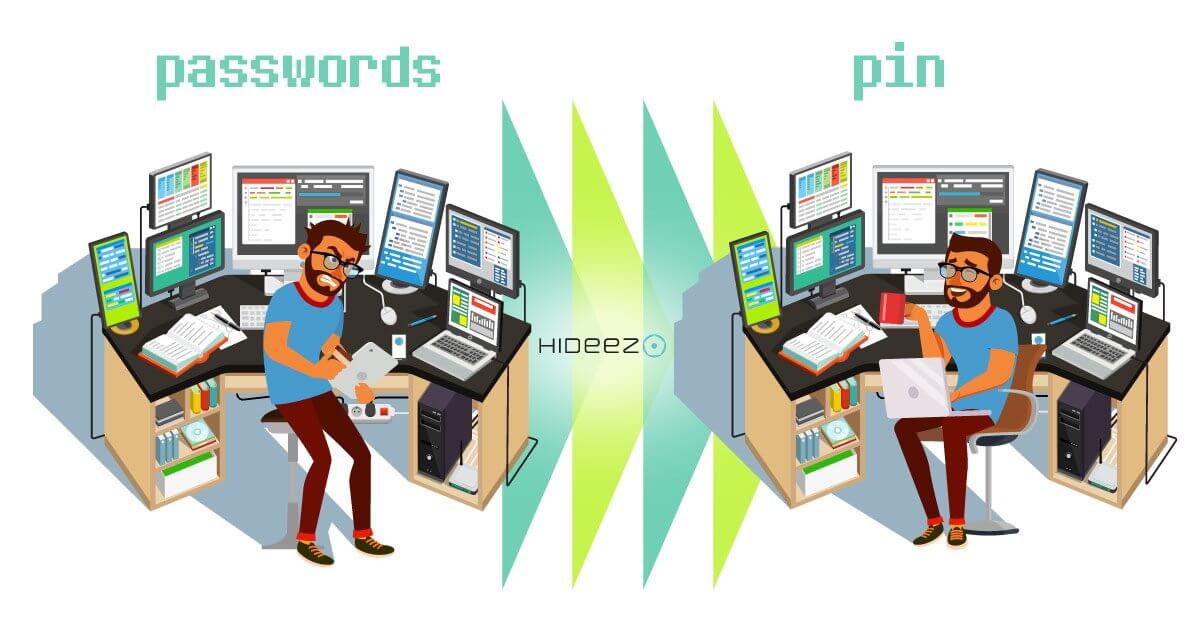
There is password policy that everyone should follow. Ben doesn’t like to create strong passwords and remember them. Moreover, he can’t leave notes with written passwords according to the password policy. If Ben had a PIN code to his computer on his Hideez Key, he wouldn’t have to create, change or remember strong passwords. He could just use the simple PIN code while the system administrator could cope with the password issues remotely.
Cybersecurity requires constant diligence and shouldn't be complicated to use - for system administrators or for end users. We are always glad to talk with potential customers and make the online world a safer place. If you would like to reach out, feel free to contact us at info@hideez.com.



