Wie sende ich eine sichere E-Mail in Gmail? Tipps für maximalen Schutz
Inhalt
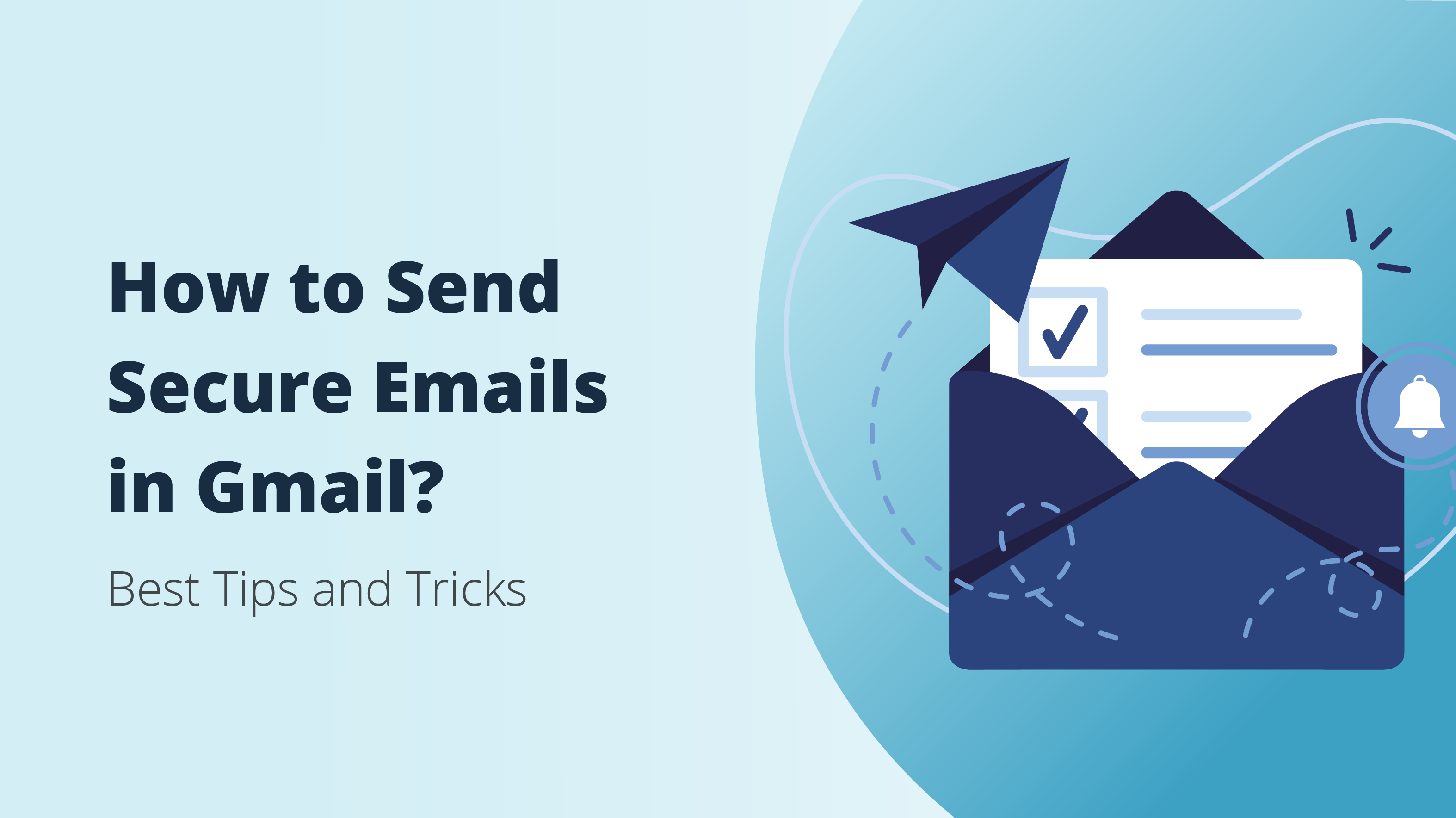
E-Mail-Verschlüsselung klingt nach etwas Superkompliziertem, das nur technikaffine Nutzer verstehen können. Darüber hinaus glauben viele Online-Nutzer, dass E-Mail-Verschlüsselung für sie nicht wichtig ist, da sie kein Online-Geschäft betreiben oder regelmäßig wertvolle Informationen per E-Mail senden.
Unabhängig davon, ob Sie die Gmail-E-Mail-Dienste für Geschäft, Kommunikation, Unterhaltung oder jeden anderen Zweck verwenden, sollten Sie wissen, wie Sie E-Mails sichern und was Sie tun müssen, um sicherzustellen, dass alle Ihre Informationen immer geschützt sind. In diesem Artikel geben wir Ihnen wertvolle Tipps und Tricks für maximalen Schutz und teilen hilfreiche Hinweise dazu, wie Sie eine sichere E-Mail in Gmail senden können.
Wie sendet man eine sichere E-Mail in Gmail?
Bevor wir tiefer in die Tipps zur sicheren E-Mail in Gmail eintauchen, schauen wir uns zunächst an, wie die Gmail-Verschlüsselung überhaupt funktioniert. Google verwendet wie die meisten gängigen E-Mail-Anbieter TSL (Transport Layer Security).
Einfach ausgedrückt ist diese Verschlüsselung sehr effektiv, um die Informationen während der Übertragung vom Absender zum Empfänger zu schützen. Allerdings schützt die TLS-Verschlüsselung nicht die Privatsphäre der Informationen innerhalb der E-Mail, sobald sie ihr Serverziel erreicht hat. Außerdem wird eine sichere E-Mail in Gmail an eine Person, die einen E-Mail-Client ohne TLS-Verschlüsselung verwendet, überhaupt nicht verschlüsselt.
Neben der einfachen TLS-Verschlüsselung unterstützt Gmail auch einen erweiterten Verschlüsselungsstandard namens S/MIME (Secure/Multipurpose Internet Mail Extensions). Dieser kompliziert klingende Standard steht allen Google Workspace-Konten zur Verfügung, individuell bezahlten E-Mails, die viele weitere Tools enthalten. Leider ist S/MIME nicht verfügbar, wenn Sie das grundlegende kostenlose Gmail-Konto wie die meisten Online-Nutzer verwenden.
Googles Verschlüsselungs- und Informationsschutzpläne
Wenn Sie die Tech-Branche verfolgen, sind Ihnen möglicherweise einige von Googles vielen Plänen zur Sicherung seiner Dienste bekannt, die in den letzten Jahren öffentlich gemacht wurden. Um präzise zu bleiben, betrachten wir hier nur die beiden größten und wichtigsten im Kontext dieses Artikels. Diese sind der Vertrauliche Modus und die Ende-zu-Ende-Verschlüsselung.
Was letztere betrifft, so hat Google Wege erforscht, die Verschlüsselung zu verbessern, jedoch noch nicht viele Ergebnisse erzielt. Viele Cybersicherheitsexperten glauben, dass dies bei Googles E-Mail-Dienst nie zur Verwirklichung kommen wird. Derzeit ist der einzige Weg, um eine Ende-zu-Ende-Verschlüsselung in Gmail zu erhalten, die Verwendung eines Drittanbieterdienstes.
Im Vergleich dazu ist Googles Vertraulicher Modus eine Funktion, die Sie tatsächlich ohne Apps von Drittanbietern nutzen können, da sie vor einigen Jahren zu Gmail hinzugefügt wurde. Der Hauptzweck dieser Funktion ist es, zu verhindern, dass der Empfänger das von Ihnen Gesendete weiterleitet oder herunterlädt, wenn Sie nicht möchten, dass dies geschieht. Sie ermöglicht es Ihnen auch, das Ablaufdatum für Ihre Nachricht festzulegen und Passcodes zu erstellen, sodass nur der gewünschte Empfänger die E-Mail sehen kann.
All dies trägt zur Stärkung der Sicherheit bei, verbessert jedoch die E-Mail-Verschlüsselung nicht wirklich. Ihre Gmail-E-Mails sind immer noch nicht ende-zu-ende verschlüsselt, was bedeutet, dass Google und andere E-Mail-Dienste den Inhalt Ihrer Nachrichten weiterhin sehen können. Was können Sie also tun, um die E-Mail-Sicherheit und -Privatsphäre zu verbessern? Dies führt uns zum nächsten Teil des Artikels.
ProtonMail - Die beste Alternative zum Senden sicherer E-Mails
Obwohl Sie ohne Verwendung von Apps von Drittanbietern keine vollständige Ende-zu-Ende-Verschlüsselung mit Gmail erhalten können, können Sie diese Funktionen erhalten, wenn Sie bereit sind, den E-Mail-Anbieter zu wechseln. Zum Beispiel gehört ProtonMail derzeit zu den besten sicheren E-Mails, die Ende-zu-Ende-Verschlüsselung anbieten. ProtonMail ist in dieser Hinsicht so leistungsstark, dass keine Standard-Gmail-Verschlüsselung auch nur annähernd mithalten kann.
ProtonMail wird von dem renommierten Unternehmen Proton Technologies betrieben, das unter anderem auch ProtonVPN anbietet. Die Ende-zu-Ende-Verschlüsselung von ProtonMail verhindert, dass irgendjemand, einschließlich Proton Technologies, den Inhalt der von Ihnen gesendeten E-Mails sehen kann. Nur der beabsichtigte Empfänger wird es wissen.
Darüber hinaus müssen Sie keine persönlich identifizierbaren Anmeldeinformationen weitergeben, um ProtonMail zu verwenden, und es ist vollständig kostenlos. Es protokolliert noch nicht einmal Ihre IP-Adresse, sodass niemand Informationen verwenden kann, um Ihre IP-Adresse mit Ihrem ProtonMail-Konto in Verbindung zu bringen.
Wir sollten auch erwähnen, dass das kostenlose ProtonMail-Konto einige Einschränkungen in Form von Gesamtspeicherplatz (500 MB) und der Anzahl von E-Mails (150), die Sie täglich senden können, hat. Sie können jedoch aus mehreren kostenpflichtigen Abonnementplänen wählen, wenn Sie dies für unzureichend halten.
Zusätzliche Tipps zum Schutz Ihres Gmail-Kontos
Neben der Nutzung von Googles zusätzlichen Sicherheitsfunktionen oder der Verwendung einer eigenständigen E-Mail-App wie der oben besprochenen können Sie sicherstellen, dass Sie sichere E-Mails mit Gmail senden, indem Sie ein paar einfache und nützliche Tipps anwenden. Hier sind die fünf wichtigsten Dinge, die Sie implementieren können, um sichere E-Mails mit Gmail zu senden:
Verwenden Sie sichere Passwörter
Obwohl es sicherlich fortschrittliche Funktionen gibt, die Sie für bessere E-Mail-Sicherheit implementieren können, beginnt das Senden sicherer E-Mails in Gmail mit den grundlegendsten Dingen. Und wenn es um diese geht, steht die Verwendung starker und einzigartiger Passwörter an erster Stelle. Leider achten die meisten E-Mail-Nutzer nicht genug darauf, wenn sie ihre Passwörter erstellen.
Betrachtet man die Empfehlungen von Google, sollten Sie ein einzigartiges Passwort verwenden, das mindestens 12 Zeichen lang ist. Noch wichtiger ist, dass es nicht aus offensichtlichen Phrasen oder persönlichen Informationen bestehen sollte, die jeder herausfinden kann.
Lernen Sie, Phishing-Versuche zu erkennen
Phishing ist eine gängige Online-Betrugsmethode, bei der E-Mails mit betrügerischen Links versendet werden, um ahnungslose Benutzer dazu zu bringen, den Angreifern ihre Anmeldeinformationen preiszugeben. Im Laufe der Jahre haben sich Phishing-Angriffe weiterentwickelt und können heutzutage sehr schwer zu erkennen sein.
Dennoch gibt es einige einfache Hinweise, an denen Sie sich orientieren können, um Phishing-Versuche zu erkennen. Wenn Sie auch nur den geringsten Verdacht hinsichtlich der Glaubwürdigkeit der erhaltenen E-Mail haben, sollten Sie zunächst einige potenzielle Warnsignale überprüfen.
Wenn der unbekannte Absender Sie mit dringender Sprache auffordert, persönliche Informationen von Ihnen verlangt, etwas anbietet, das zu gut klingt, um wahr zu sein, oder verdächtige Links oder Anhänge enthält, sind Sie möglicherweise das Ziel eines Phishing-Angriffs und sollten nicht weiter mit der E-Mail interagieren.
Einrichtung der 2-Stufen-Verifizierung
Heutzutage sollte jeder sicherheitsbewusste Online-Nutzer die Zwei-Faktor-Authentifizierung für sein Gmail-Konto und alle anderen Online-Profile eingerichtet haben. Das Prinzip der Zwei-Faktor-Authentifizierung ist recht einfach, da Sie lediglich ein zusätzliches Gerät oder eine App einrichten müssen, um Aufforderungen zu erhalten, wenn Sie sich in Ihr Gmail-Konto einloggen möchten.
Außerdem empfehlen wir, auf SMS-basierte 2FA zu verzichten. Stattdessen sollten Sie eine App wie Google Authenticator oder einen Hardware-Sicherheitsschlüssel verwenden. In diesem Zusammenhang hier unser letzter Tipp, wie Sie sicherstellen können, dass jede Gmail-E-Mail gesichert ist.

Registrierung im Google Advanced Protection Program
Wenn Sie einen Schritt weiter gehen möchten, können Sie die ultimative Maßnahme ergreifen und sich für das Google Advanced Protection Program anmelden. Dieses neue Programm implementiert exklusive Sicherheitsschlüssel für Ihre Konten und bietet zusätzlichen Schutz vor Phishing-Angriffen.
Im Gegensatz zu den meisten Sicherheitsschlüsseln, die teuer und unpraktisch sein können, ermöglicht das Advanced Protection Program, dass Geräte einen integrierten Sicherheitsschlüssel haben. Dieses innovative Programm ist derzeit auf sowohl Android 7+ als auch iOS 10.0+ Geräten verfügbar. Zusätzlich müssen Sie zwei Sicherheitsschlüssel kaufen, die Sie mit Ihrem Konto registrieren.
Der wohl beste Weg, um alles zu schützen und sicherzustellen, dass Sie sichere E-Mails senden, ist die Verwendung von Hardware-Sicherheitsschlüsseln. Ein qualitativ hochwertiger Hardware-Sicherheitsschlüssel, wie der Hideez Key, kann eine Reihe von sehr vorteilhaften Zwecken erfüllen.
Vor allem kann er Ihre E-Mails vor Phishing-Angriffen schützen. Wenn Sie beispielsweise auf einen Phishing-Link in einer betrügerischen E-Mail klicken, lässt der Hideez Key nicht zu, dass Sie Ihre Anmeldedaten eingeben, wodurch die Phishing-Website daran gehindert wird, Ihnen Schaden zuzufügen.
Zusätzlich kann der Hideez Key NIST-konforme Passwörter generieren. Dadurch können Sie Ihren zweiten Authentifizierungsfaktor überspringen und den Hideez Key direkt auf Gmail und all Ihren anderen Lieblingsseiten verwenden. Sie können Ihre Anmeldedaten mit der Hideez Client-App in den Hideez Key importieren und mit nur einem Knopfdruck eingeben.
Schließlich ermöglicht Ihnen der Hideez Key, Ihren Windows-Computer basierend auf der Bluetooth-Nähe zu sperren oder zu entsperren. Obwohl dies nicht direkt mit unserem Hauptthema zusammenhängt, ist es ein weiteres Sicherheitsmerkmal, das Komfort und Sicherheit kombiniert, um maximalen Schutz zu bieten, ohne die Benutzererfahrung zu beeinträchtigen.
Enterprise-Version der Hideez Sicherheitslösung ist ebenfalls mit einer kostenlosen 30-Tage-Testversion verfügbar.
Denis Zaliznyak ist CTO von Hideez und spezialisiert auf Lösungen für passwortlose Authentifizierung, Cybersicherheit sowie Identitäts- und Zugriffsverwaltung (IAM). Mit seinem starken Hintergrund in Softwareentwicklung und Sicherheitsarchitektur spielt Denis eine Schlüsselrolle bei der Entwicklung und Implementierung von FIDO2-basierten Authentifizierungstechnologien, sicheren Zugriffsverwaltungssystemen und Sicherheitslösungen auf Unternehmensebene.



