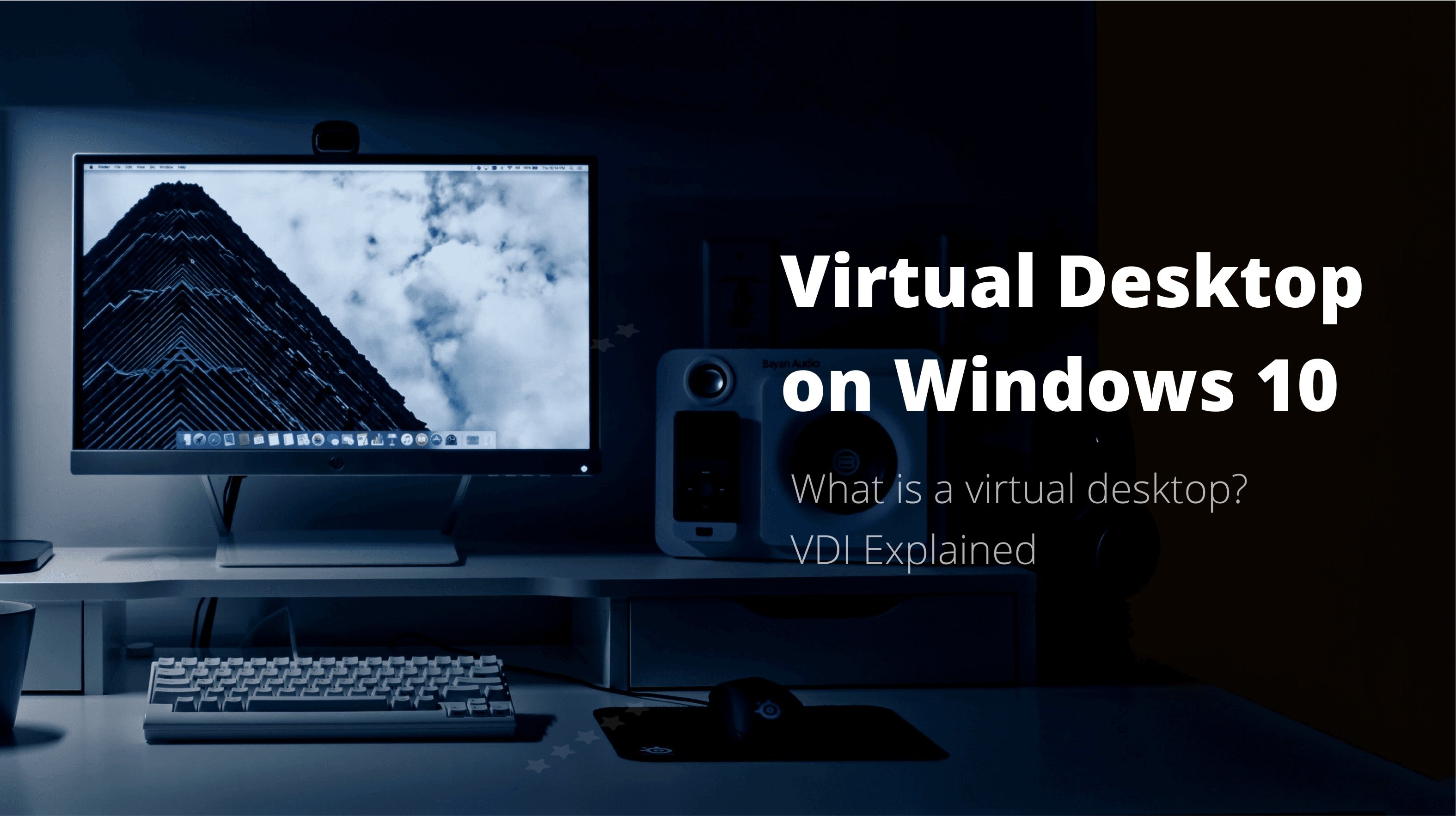
A VDI (Virtual Desktop Interface) can be a valuable tool that lets you maintain productivity and quality of work by allowing you access to a system from different places. Whether you’re just one individual or a company that employs remote workers, a virtual desktop can make your projects more convenient and streamlined.
So, what is a VDI desktop, and how does it work? Moreover, how do you set up a VDI virtual desktop on your computer? We’ve prepared answers to this and much more, along with step-by-step instructions on using a virtual desktop interface. Read on to learn everything you should know about using VDI.
What Is a Virtual Desktop Interface (VDI)?
Virtual desktop interfaces separate the apps and programs from the physical device that includes them. In other words, VDI allows you to access the desktop virtually over a network. What’s more, you can do so from any endpoint device, including a smartphone or tablet.
The aim of a virtual desktop interface is to look and feel like a standard physical workstation. Users will always experience their desktop the same way, no matter which device they use to access it.
Additionally, the abbreviation VDI is a broader term that encompasses several visualization technologies. Considering this, there are several types of VDI:
- Session-based - This type of VDI delivers an individual session running on a physical server or a virtual machine.
- Server-based- A VDI that is available only for a single user at a time and is based on a server operating system.
- Desktop-based - A virtual desktop on a virtual machine. It is hosted on the data center’s server.
Pros and Cons of Virtual Desktops
There’s no doubt that a virtual desktop interface is a net positive that brings a lot to the table. But, to get a clearer picture of VDI and decide whether it’s suitable for you, you should know both sides of the story. With that in mind, let’s take a closer look at the biggest pros and cons of VDI:
Advantages of Virtual Desktops
The list of VDI advantages is quite long, so we’ve summed the top four pros of using a virtual desktop interface:
- Accessibility - The most apparent advantage of a virtual desktop is that it enables you to access your data from anywhere in the world. You don’t need physical access to the device to use, manage, or troubleshoot anything.
- Cost Effectiveness - The computing power for VDI’s comes from a data center, meaning that you don’t need a lot of computing power. This saves money on purchasing expensive equipment, maintenance, and energy costs, among other expenses.
- Security - The data of your virtual desktop isn’t actually stored on the endpoint machine that you’re using. So, even if there’s a security breach or someone steals your device, the data will still remain safe and private.
- Scalability - Unrestricted by physical conditions, VDI provides excellent scalability. You can easily deploy a new virtual desktop within minutes and manage groups of users.
Disadvantages of Virtual Desktops
While there are far more advantages than disadvantages of using VDI, here are a few drawbacks you should know of:
- Internet-based - This obvious disadvantage is more of an annoyance than an issue. But, it’s important to remember that VDI completely depends on your network. Unless you have a relatively fast and stable network, your user experience might suffer. For example, you might experience latency issues when running more resource-demanding apps.
- Potentially Expensive - If you need a lot of storage space in the cloud, a VDI can be an expensive solution. A large storage environment that is able to store data for several VDI’s doesn’t run cheap.
- Loss of Access This disadvantage directly ties into the previous one. If the virtual desktop data center runs out of space, the users relying on it won’t be able to access their desktops.
How to Use Virtual Desktop on Windows 10
While there are many desktop visualization tools you can utilize as an enterprise, Microsoft’s Azure Virtual Desktop stands out as by far the best solution. It is the most efficient, productive, and secure approach you can go with.
Because of this, we’ll use Azure Virtual Desktop as our go-to option when guiding you on how to use a virtual desktop on Windows 10. But, before we go deeper into the details, let’s take a few seconds to briefly overview Azure Virtual Desktop’s features and benefits.
Azure Virtual Desktop provides a completely native and virtualized Windows 10/11 experience. It delivers deployment and scaling within minutes and features built-in security that automatically detects threats.
Azure Virtual Desktop guarantees a smoother Microsoft Teams and Microsoft Office experience and offers improved flexibility as the infrastructure is migrated to the cloud. Plus, Azure doesn’t break the bank, as licenses for it are already included in several Microsoft 365 subscription offers, most notably the Business Premium plan.
Looking at its compatibility and availability, it’s safe to say that this solution is capable of meeting any criteria for most users. It supports Windows 10 multi-session, Windows 10 single-session, Windows 7 single-session, and Windows Server 2012 R2. Of course, as its constantly updated, it also supports newer operating systems.
Knowing all this, let’s move to the most important part of this Azure Virtual Desktop overview - how to use it. Here’s a simple and easy-to-follow guide on how to set up Azure Virtual Desktop:
- Log into your Azure subscription
- Navigate to the Virtual Networks tab
- Once you’ve opened the Virtual Networks window, choose one of the below-listed options
- Go to DNS Servers
- Choose the Custom option
- Input the preferred details and save to apply changes when done.
- Once you have completed this, you can assign users to the Azure Virtual Desktop app group!
Passwordless Access for VDI Virtual Desktop
Employing VDI in your organizational structure will also enable you to obtain the benefits of passwordless authentication. As we’ve mentioned above, VDI’s can seamlessly work on smartphone and tablet devices. This means that you can set up native multi-factor authentication using personal or company smartphone devices.
Turning a regular smartphone into a mobile authenticator is cost-effective. As mobile devices function as an OOB (Out of Band) authentication factor, no additional devices, such as smart cards or U2F, are necessary.
This form of passwordless authentication eliminates the damage that can come up from someone stealing your credentials. To add to this, removing passwords improves productivity without impeding the overall user experience.
The Hideez Service provides passwordless logins to any workstation. Your employees can use a mobile app or physical security keys to conveniently log into different VDI workstations. This streamlined process is completed by scanning a QR code or entering a one-time code when prompted. Such a system ensures only the right people have access to critical resources that would otherwise be impossible without hardware or software tokens.
If you want to discover all of the delights that super secure passwordless logins bring, contact us today! Schedule a demo or get a free trial to free your employees from the burden and risk of using traditional passwords.
VDI FAQs
Is a VDI the same as a VM?
No, a virtual desktop interface (VDI) is not the same as a virtual machine (VM). As its name implies, a virtual machine is a virtualized environment that works as a standard physical computer. In comparison, a virtual desktop interface utilizes virtual machines, among other things, to manage virtual desktops and apps.
Can I use a virtual desktop for free?
While there are some virtual desktop interfaces that you can use for free, we advise you to stick with premium paid versions. We recommend using a VDI like Azure Virtual Desktop, as it provides all of the necessary tools for a smooth and safe experience.
What is Azure Virtual Desktop?
Azure Virtual Desktop, formerly known as Windows Virtual Desktop, is a Microsoft Azure-based system that provides virtualized desktops and apps in the cloud. This solution is aimed primarily at enterprises and is available on Windows, Mac, Android, and iOS devices, as well as HTML5 web browsers.

