How to Send a Secure Email in Outlook? Tips for Maximum Protection
contents
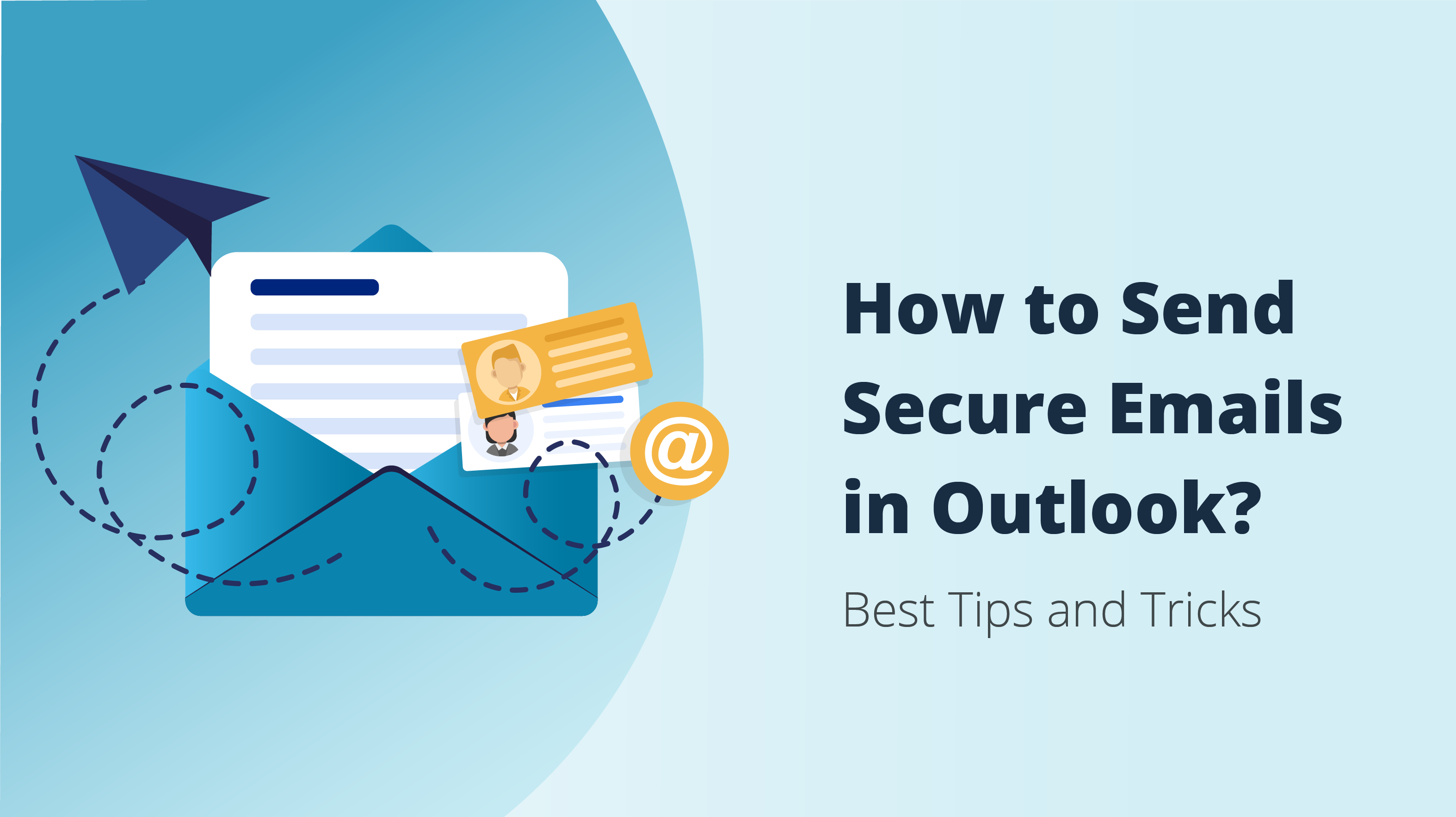
Email encryption sounds like something super-complicated that only tech-savvy users can understand. Moreover, many online users believe that email encryption isn’t important for them, as they don’t run an online business or don’t regularly send precious information through email.
However, whether you use Microsoft Outlook email services for business, communication, entertainment, or any other purpose, you should know how to secure emails and know what you need to do to make sure all of your information is always protected. In this article, we’ll provide you with valuable tips and tricks for maximum protection and share helpful pointers for sending a secure email in Outlook.
How to Secure Outlook Email — Quick Guide on Sending Secure Email Outlook With S/MIME
The Microsoft Outlook email provider is compatible with the standard S/MIME protocol, much like the industry-leading Gmail email service. So, the best and most straightforward way to add additional protection and secure email on Outlook is to enable this feature.
Doing so does require a bit of work, but luckily, Microsoft has outlined detailed steps on setting up S/MIME encryption on Outlook. In short, to set up S/MIME, you’ll have to obtain a “certificate”, which is a digital ID from your organization’s/ business’s administrator. After that, you can install and run the protocol, taking full advantage of S/MIME encryption.
Additionally, S/MIME also opens the door for other convenient security features. After you’ve installed it, you can tailor different options based on your preferences. For example, you can set S/MIME to encrypt all content that you send. Alternatively, you can choose to add a digital signature to all of your outgoing messages.
S/MIME encryption is very flexible, as it enables you to encrypt or digitally sign individual emails, depending on who you’re sending them to. This is very useful if you’re sending it to an email user that doesn’t have S/MIME enabled for their account. It notifies you that the recipient potentially may not be able to see the encrypted message, so that you can disable S/MIME for that particular email and make sure they see the content you send them.
Additional Things To Know About Sending Encrypted Emails in Outlook
If you’ve decided that you want to set up S/MIME for your Outlook account and secure your email this way, there are a few other things to note before you do so. Here are a few essential things to keep in mind when setting up S/MIME on Outlook:
- You need Internet Explorer 9 or later to use this feature, both as a sender and recipient.
- S/MIME encryption applies only to recipients within your organization. Anyone else that receives an encrypted Outlook email won’t be able to decrypt it.
- If at least one of your recipients has a S/MIME certificate, Outlook will send the encrypted email to all intended recipients, regardless if somebody else doesn’t have this feature enabled.
A Few Extra Tips for Keeping Your Outlook Emails Secure
Besides utilizing standard added security features or even using a standalone email app, you can ensure you’re sending secure emails with Microsoft Outlook by applying a couple of simple and valuable general tips. Here are the top five things you can implement to send secure emails with Outlook:
Use Safe Passwords
While there certainly are advanced features you can implement for better email security, sending secure emails in Microsoft Outlook starts with the very basics. And, when it comes to this, using strong and unique passwords ranks at the top of the list. Unfortunately, most email users don’t pay enough attention when crafting their passwords.
Looking at the most widely accepted recommendations, you should use a unique password that’s at least 12 characters long. More importantly, it shouldn’t be made up of any obvious phrases or personal information anyone can find out.
Complete Additional Password Protection Actions
If you’ve ever wondered before: ”how do you send a secure email, and what steps do you need to take to ensure this”, the answer is simple. You can complete some of the additional steps to buff up the security of your Outlook account.
For example, implementing a few of these Outlook protection tips into your Outlook account will add a lot of security overall. Most of these steps are pretty straightforward, and you can quickly complete the process even if you’re not a very technical user.
Learn How To Recognize Phishing Attempts
Phishing is a common online scamming practice of sending emails containing fraudulent links to trick unsuspecting users to give their login credentials to attackers. Over the years, phishing attacks have evolved and can nowadays be very challenging to recognize.
Still, there are some simple pointers you can focus on that will help you recognize phishing attempts. If you have even the slightest suspicion about the credibility of the email you’ve received, you should firstly check on some potential red flags.
If the unknown sender is prompting you with urgent language, requiring personal information from you, offers something that sounds too good to be true, or includes suspicious links or attachments, you might be a target of a phishing attack and should avoid interacting with the email any further.
Set Up 2-Step Verification
Nowadays, every security-conscious online user should have two-factor authentication set up on their Microsoft account and all other online profiles. The principle behind two-factor authentication is fairly simple, as you only need to set up an additional device or app to receive prompts when you want to log in to your Outlook account.
Moreover, we recommend avoiding SMS-based 2FA. Instead, you should use an app like the Microsoft Mobile Phone Authenticator app or a hardware security key. With the latter in mind, here’s our final tip on how to make sure every Outlook email is secured.
Use A Hardware Security Device
Lastly, arguably the best way to protect everything and ensure you’re sending secure emails is to use hardware security keys. A quality hardware security key, like the Hideez Key, can serve a number of very advantageous purposes.
Primarily, it can protect your email from phishing attacks. For example, if you click on a phishing link from a scam email, the Hideez Key won’t let you input your credentials, effectively preventing the phishing site from doing you any harm.
Additionally, the Hideez Key can generate NIST-compliant passwords. This allows you to skip your second authentication factor and use the Hideez Key directly on Microsoft Outlook and all of your other favorite sites. You can import your login credentials to the Hideez Key with the Hideez Client app and enter them with just a push of the button.
Lastly, the Hideez Key allows you to lock or unlock your Windows computer based on Bluetooth proximity. While this doesn’t directly relate to our main topic, it’s another security feature that combines convenience and security to provide maximum protection without affecting the user experience.
Enterprise version of the Hideez security solution is also available with a free 30-day trial.
Oleg Naumenko is the CEO and founder of Hideez. He specializes in passwordless authentication, FIDO2 keys, and access management solutions. With extensive experience in information security, Oleg helps organizations transition to passwordless, phishing-resistant workforce authentication.




