How to Change Instagram Password?
contents

→ Free Guide: How to Secure Your Accounts with Physical Security Keys
Maintaining the security of your Instagram account has become increasingly crucial in today's digital landscape. With over 85% of Instagram users having experienced hacking attempts according to recent statistics, knowing how to properly change and secure your password is essential. Whether you need to update your credentials regularly for security purposes or reset a forgotten password, this comprehensive guide will walk you through the process step by step, ensuring your account remains protected against unauthorized access.
How to Change Your Instagram Password Through the Mobile App
Changing your Instagram password using the mobile app is quick and simple. Whether you’re using an iPhone or Android, the process is nearly identical, so you can secure your account in just a few minutes. Follow the steps below to update your password easily.
-
Access the Settings Menu
Open the Instagram app, tap your profile icon in the bottom right corner, and then tap the menu icon (three lines) in the top right. From there, navigate to "Accounts Center."
-
Choose Password Options
In the "Accounts Center," tap "Password and security" and then select "Change password."
-
Update Your Password
Enter your current password, type your new password twice to confirm, and tap "Change password" to save the update.
If you're using an iPhone, the process remains the same, though some menu items might appear slightly different. The key is to ensure you're logged into the correct account before attempting to change your password.
Need extra help? Watch step-by-step video guide to see the process in action!
Changing Your Instagram Password on Desktop
To update your Instagram password on a computer, follow a few simple steps to secure your account. Changing your password regularly can help protect your personal information and ensure your account remains safe. Here's how you can do it:
-
Log In to Your Account: Open a browser and go to Instagram.com. Log into your account and click the hamburger menu (three dots) in the bottom left corner, then select "Settings."

-
Access the Password Change Form: From the left side menu, click "Personal details". From there, select"Password and security" and then "Change password".

- Enter and Save Your New Password: Enter your current password in the designated field, followed by your new password twice for confirmation. Once completed, click the "Change Password" button to save your updated credentials.

This method can be particularly useful for users who primarily manage their Instagram account from a desktop computer or those who prefer a larger screen for account management tasks.
Steps to Reset a Forgotten Instagram Password
If you've forgotten your password, Instagram provides several recovery options. On the login screen, tap "Forgot password?" (iOS) or "Get help logging in" (Android). You can then choose to reset your password using your email address, phone number, or username.
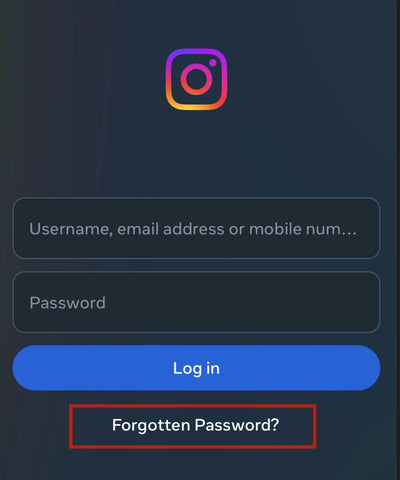
After submitting your information, Instagram will send a login link or security code to your registered email or phone number. Be sure to check your spam folder if you don't see the reset email in your inbox. Once you receive the link or code, follow the instructions to create a new password.
If you no longer have access to your registered email or phone number, you can request additional support through Instagram's help center and may need to verify your identity through other means.
Common Instagram Password Reset Issues and Solutions
Some users encounter difficulties when trying to reset their passwords. If you're not receiving the reset email, first check your spam folder and ensure you're using the correct email address. Sometimes, there may be a delay in receiving the reset link due to high server traffic.
If you're still having trouble, try using an alternative recovery method such as your phone number. For accounts that might have been compromised, Instagram may require additional verification steps to protect your security.
In cases where standard recovery methods aren't working, you can contact Instagram Support directly through their help center for assistance with regaining access to your account.
Creating a Strong and Secure Instagram Password
A strong password is your first line of defense against unauthorized access. According to Instagram password requirements, your Instagram password should be at least 8 characters long and include a mix of uppercase letters, lowercase letters, numbers, and special characters.
Avoid using easily guessable information such as your name, birthdate, or common patterns like "123456" or "password." According to NIST password guidelines, you should opt for passphrases that are memorable to you but difficult for others to guess. Combine these phrases with numbers, symbols, and spaces to enhance security while keeping it user-friendly.
Here are a few essential tips to improve your password management and protect your account:
- Never use the same password across multiple accounts, as this can make all your accounts vulnerable if one is compromised. Consider using a password manager to help generate and store strong, unique passwords.
- Establish a regular schedule for updating your password every 3-6 months. This helps maintain account security and reduces the risk of unauthorized access over time.
- Never share your password with others or store it in unsecured locations. Be particularly cautious of phishing attempts through suspicious links or emails claiming to be from Instagram.
- Keep your email address and phone number up to date in your account settings to ensure you can always recover your account if needed.
How to Protect Your Instagram Account from Unauthorized Access
- Enable two-factor authentication for an extra layer of security. This feature requires a verification code in addition to your password when logging in from an unrecognized device.
- Regularly check your login activity through Instagram's security settings to spot any suspicious access attempts. If you notice any unfamiliar devices or locations, immediately change your password and log out of all devices.
- Review and revoke access to any third-party apps you no longer use or don't recognize. These connected apps can sometimes be a security vulnerability if they're compromised.
What to Do if You Suspect Your Instagram Account Has Been Compromised
If you notice suspicious activity, immediately change your password and check for any unauthorized changes to your account information. According to recent data, over 36,222 Instagram accounts are compromised monthly in 2023.
Report any suspicious activity to Instagram's security team and review your account for any unauthorized posts or messages. Delete any content you didn't create and warn your followers about potential spam messages they might have received.
After securing your account, review and update all security settings, including connected accounts and third-party app permissions. Consider enabling additional security features to prevent future unauthorized access.
Denis Zaliznyak is the CTO of Hideez, specializing in passwordless authentication, cybersecurity, and identity & access management (IAM) solutions. With a strong background in software development and security architecture, Denis plays a key role in designing and implementing FIDO2-based authentication technologies, secure access management systems, and enterprise-grade security solutions.




