How to Change Amazon Password: A Step-by-Step Guide to Your Security
contents

When to Change Your Amazon Password
There are several key situations when changing your Amazon password is strongly recommended. These include when you notice suspicious account activity, after using a shared computer, or if you haven't updated your password in over 90 days. Amazon may also occasionally require a mandatory password change if they detect unusual login attempts or potential security risks.
Regular password updates are a crucial security practice, particularly if you frequently make purchases or store sensitive payment information. Security experts recommend changing your Amazon password every three months to maintain optimal account protection.
If you notice unusual activity or haven’t updated your Amazon password recently, it’s time to change it.
Watch this video to quickly manage your password and set up additional security measures, such as two-step verification:
Step-by-Step Guide to Change Your Password on Desktop
Changing your Amazon password on a desktop browser is pretty straightforward.
- First, sign in to your Amazon account and hover over "Accounts & Lists" in the top navigation bar. Then, click on "Your Account" and go to "Login & Security" section.

- In the Login & Security page, locate the "Password" field and click "Edit". You'll need to enter your current password for verification, followed by your new password. Remember that Amazon requires passwords to be at least 6 characters long and include a mix of uppercase letters, lowercase letters, numbers, and symbols.
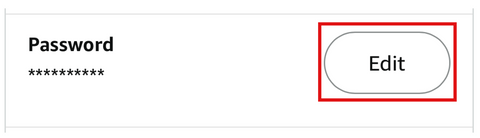
- After entering and confirming your new password, click "Save changes" to update your credentials. You'll be automatically signed out of all devices and will need to log in again with your new password.

How to Change Your Amazon Password Using the Mobile App
To change your password through the Amazon mobile app, tap the profile icon at the bottom of the screen and select "Your Account." Then, navigate to "Login & Security" under Account Settings.

Once there, locate the Password section and tap "Edit". Enter your current password when prompted, then create and confirm your new password following Amazon's security requirements.
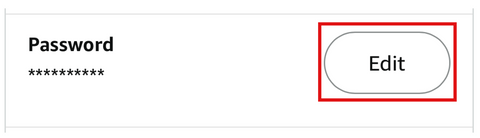
Tap "Save Changes" to complete the process. Remember that changing your password will sign you out of all devices where you're currently logged in.

What to Do If You've Forgotten Your Amazon Password
If you can't remember your Amazon password, click the "Forgot Password" link on the sign-in page. You'll need to enter the email address or mobile phone number associated with your account.

Amazon will then send a verification code via email or text message. After entering this code, you'll be able to create a new password. If you don't receive the code, check your spam folder or use Amazon's customer service for additional assistance.
Security Best Practices for Your New Amazon Password
Create a strong password by using at least 12 characters, including a mix of uppercase and lowercase letters, numbers, and special characters according to the NIST password guidelines. Avoid using common words, personal information, or passwords you've used on other websites.
Consider using a password manager to generate and store complex passwords securely. You may also enable two-step verification for an extra layer of security, which requires a verification code in addition to your password when signing in from a new device. However, this might not be the best option in terms of security. We explained why SMS-based 2FA is vulnerable in one of our previous articles.
Ensuring Amazon Account Security
To address password change issues, ensure your password meets all requirements and verify your internet connection. If problems persist, clear your browser cache and cookies. Repeated logouts or prompts to change your password may indicate suspicious activity, so contact Amazon customer service immediately to secure your account.
For those managing multiple Amazon accounts, use unique, strong passwords for each account and consider a password management system. Amazon’s Household feature allows family members to share benefits while keeping separate accounts and passwords. Always track which accounts are linked to specific email addresses and enable two-step verification for all accounts to enhance security. Additionally, monitor your account activity, enable login notifications, and review your order history to detect any unauthorized changes or transactions.
Denis Zaliznyak is the CTO of Hideez, specializing in passwordless authentication, cybersecurity, and identity & access management (IAM) solutions. With a strong background in software development and security architecture, Denis plays a key role in designing and implementing FIDO2-based authentication technologies, secure access management systems, and enterprise-grade security solutions.





