Forgot a Discord Password? Five Steps for Discord Password Reset + Security Tips
contents

→ Free Guide: How to Secure Your Accounts with Physical Security Keys
Imagine this: you’re about to join a crucial meeting on Discord or dive into an epic gaming session with your friends, but you’re locked out because you’ve forgotten your password. It’s a situation that can disrupt your plans and create unnecessary stress. In our fast-paced digital world, where Discord serves as a vital communication hub for millions, losing access can feel like hitting a brick wall.
But don’t worry, regaining access to your account is simpler than you might think. Whether you’ve suddenly realized, “I forgot my Discord password,” or you’re helping a friend who’s locked out, this guide will walk you through the necessary steps to reset and change your Discord password effortlessly. Let’s dive into the process so you can get back to your conversations and activities without missing a beat.
What to Do If You Forgot a Discord Password?
Forgetting passwords is more common than you might think. According to recent statistics, about 78% of people forget their passwords at least once a year. With the sheer number of accounts we manage daily, it's no wonder that password recovery is a frequent issue. Fortunately, most applications, including Discord, have streamlined processes to help users regain access to their accounts quickly.
When you forget your Discord password, you’re not alone. It’s a routine problem that has a straightforward solution. Every major app provides a method for resetting forgotten passwords to ensure users can regain access without much hassle. Whether it’s email, social media, or your favorite communication tool like Discord, password recovery steps are built to be user-friendly and efficient.
In the following sections, we’ll guide you through the detailed steps to reset and change your Discord password, ensuring you can get back to your activities seamlessly. Stay tuned as we break down the process step-by-step.
5 Steps for Discord Password Reset
The algorithm for resetting a Discord password is almost the same for the desktop and mobile interfaces. Here are the detailed five steps to follow:
Step 1. Enter Your Email and Initiate the Reset Process.
Start by navigating to the Discord login page. You'll need to enter the email address associated with your Discord account. Once entered, click on the "Forgot your password?" button to receive a password reset link. This will direct you to a page where you can initiate the reset process for your Discord password.

Step 2. reCaptcha.
The desktop version of Discord uses reCAPTCHA to prevent spam form entries. You will be prompted to confirm that you are human by solving a simple task with images and identifying whether they match a theme or not.
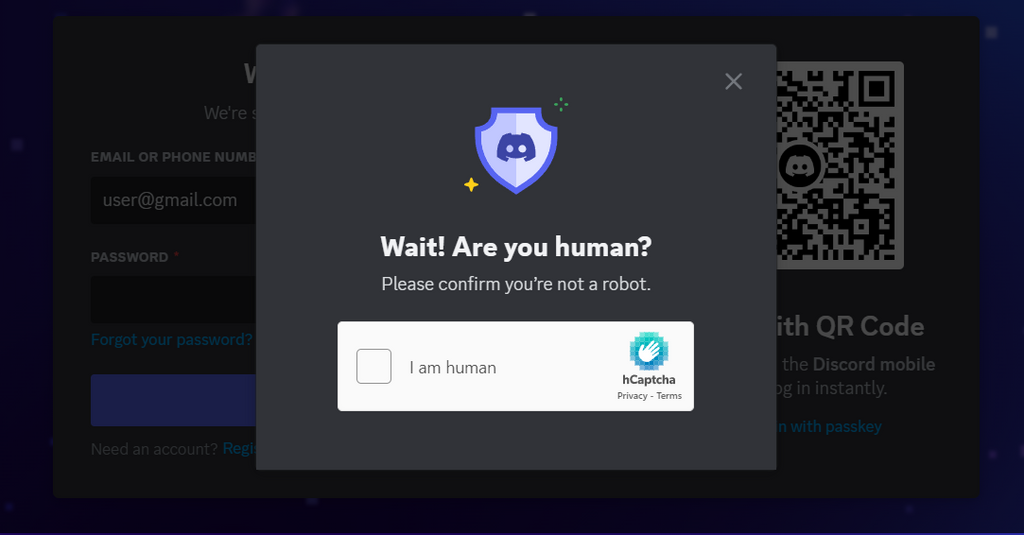
Step 3. Check Your Email.
Discord will send an email to the address you provided. Open your email inbox and look for the email from Discord. It should arrive within a few minutes. Be sure to check your spam or junk folder if you don’t see it right away.

Step 4. Follow the Reset Link
Open the email and click on the password reset link. This will take you to a secure page where you can create a new password. Make sure to choose a strong password that you haven’t used before.

Step 5. Set Your New Password.
Enter your new password, making sure it meets Discord's password requirements: at least 8 characters, including a mix of letters, numbers, and special characters. Once you've set your new password, click "Change Password," and return to the Discord login page. You should now have access to your account with the updated password.

Please Note: The Discord Support team cannot help you with a password reset. However, you can contact their support team through the contact form if you run into any other issues with your password.
Discord Password Requirements and New Security Measures
When it comes to securing your Discord account, implementing additional security measures is extremely important. As we mentioned above, Discord requires that your password must be at least 8 characters long. However, simply meeting this minimum length is not enough to ensure account security.
The National Institute of Standards and Technology (NIST) provides comprehensive guidelines for creating strong passwords. In one of our recent blog posts about NIST password guidelines, we explained why longer passwords (or passphrases) are considered more secure than shorter, more complex ones. We also suggested using password managers and multi-factor authentication to ensure the security of your account.
However, with the addition of FIDO2/WebAuthn passwordless authentication and security keys in August 2023, logging into a Discord account has become much easier, since it doesn't require passwords at all! This option is much more secure and convenient than an Authenticator App or SMS, as passwordless login means protection against phishing and seamless user experience.
Multi-Factor Authentication (MFA) Options on Discord
Currently, Discord supports three authentication options to enhance your account security:
- Security Keys: This security feature allows using your personal devices supporting Face ID, Touch ID, and Windows Hello, or hardware tokens to access your account.
- Authenticator App: Mobile apps that generate a time-based code for login, such as Google Authenticator.
- SMS/Texts: You can only use them if you already have an Authenticator App enabled, but Discord doesn't recommend this for security reasons.
- Backup codes: These codes come in handy if anything goes wrong with your other MFA methods and you need to recover your account.
So Why Are Security Keys the Best Option?
In short, because they are the most secure and extremely user-friendly. When you register a security key, it is protected by your biometric data (fingerprint or face) and stored on your device and in your provider's cloud (e.g., Apple or Microsoft). To authenticate, you use your biometric data, which allows your device to send the passkey data to Discord. It's worth noting that Discord never receives your biometric information.

Security keys offer several benefits over Authenticator Apps and SMS codes:
- Enhanced Security: WebAuthn authentication protects against phishing by ensuring the security key itself generates and stores private keys.
- Ease of Use: Security keys streamline the login process, eliminating the need to enter a password or use a mobile app.
- Resilience Against Attacks: Unlike SMS codes, security keys are not vulnerable to SIM swapping attacks.
How to Replace Your Discord Password with Biometric Login?
To set up security keys for your Discord account, follow these five steps:
- Enable 2FA: Ensure you have two-factor authentication enabled on your account.
- Register a Security Key: Go to User Settings, then My Account. Scroll down to Security Keys and click "Register a Security Key."
- Follow Prompts: Enter your two-factor code, then follow the prompts to insert and register your security key.
- Name Your Key: Give your security key a recognizable name, like "My iPhone."
- Save Backup Codes: Download and securely store backup codes to regain access if you lose your security key.
For detailed instructions, you can watch this YouTube video:
Enhancing the security of your Discord account has never been easier! By understanding and implementing the recommended password requirements and adding modern security measures, you can protect your account from unauthorized access without worrying about forgotten passwords. Stay vigilant, secure your account, and enjoy a safer Discord experience!
Denis Zaliznyak is the CTO of Hideez, specializing in passwordless authentication, cybersecurity, and identity & access management (IAM) solutions. With a strong background in software development and security architecture, Denis plays a key role in designing and implementing FIDO2-based authentication technologies, secure access management systems, and enterprise-grade security solutions.





