How to Send a Secure Email in Gmail? Tips for Maximum Protection
contents
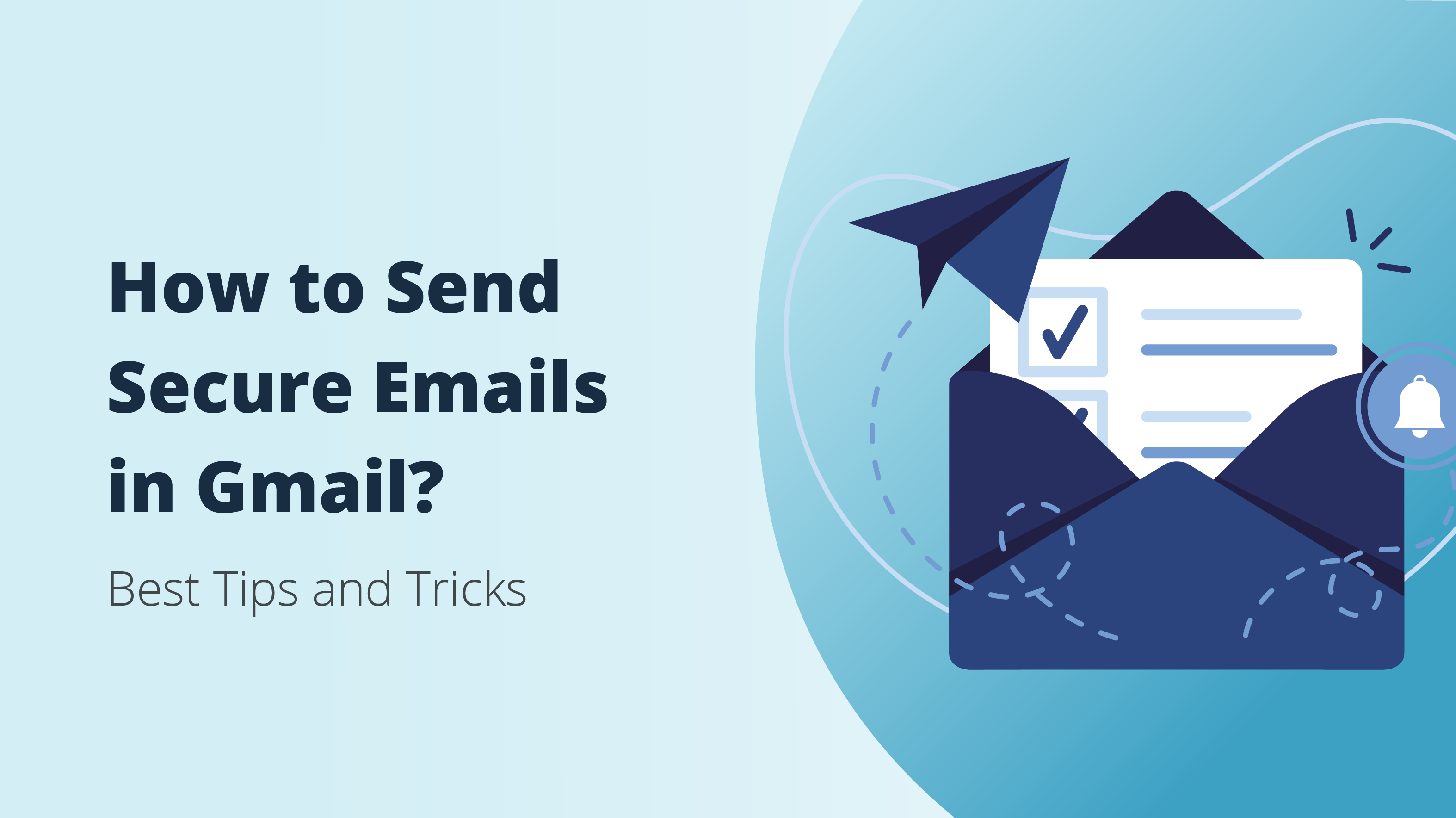
Email encryption sounds like something super-complicated that only tech-savvy users can understand. Moreover, many online users believe that email encryption isn’t important for them, as they don’t run an online business or don’t regularly send precious information through email.
However, whether you use Gmail email services for business, communication, entertainment, or any other purpose, you should know how to secure emails and know what you need to do to make sure all of your information is always protected. In this article, we’ll provide you with valuable tips and tricks for maximum protection and share helpful pointers on how to send a secure email in Gmail.
How to Send a Secure Email in Gmail?
Before we go deeper into tips on sending a secure email in Gmail, let’s first look at how Gmail encryption even works. Google, like most mainstream email providers, uses TSL (Transport Layer Security).
In simple words, this encryption is very effective in protecting the information as it travels from the sender to the recipient. However, TLS encryption does not protect the privacy of the information within the email once it reaches its server destination. Moreover, if you send a secure email in Gmail to a person that uses an email client without TLS encryption, the message won’t be encrypted at all.
Beyond simple TLS encryption, Gmail also supports an enhanced encryption standard, called S/MIME (Secure/Multipurpose Internet Mail Extensions). This complicated-sounding standard is available to all Google Workspace accounts, custom paid emails that include many other tools. Unfortunately, if you use the basic free Gmail account like most online users, S/MIME isn’t available.
Google’s Encryption and Information Protection Plans
If you follow the tech industry, you might be familiar with some of Google’s many plans for securing its services that were made public over the years. For the sake of staying concise, we’ll only look at the two biggest and most important ones in the context of this article. These are Confidential Mode and end-to-end encryption.
When it comes to the latter, Google has been researching ways to enhance encryption, but this hasn’t produced many results yet. Many cybersecurity experts believe that this will never come to fruition with Google’s email service. Currently, the only way to get end-to-end encryption on Gmail is to use a third-party service.
In comparison, Google’s Confidential Mode is a feature you can actually utilize without any third-party apps, as it was added to Gmail a few years ago. The main purpose of this feature is to prevent the recipient from forwarding or downloading anything you send them if you don’t want them to do this. It allows you to also set the expiration date for your message and create passcodes so that only the desired recipient can see the email.
All of this does help bolster security, but it doesn’t actually improve email encryption in any way. Your Gmail emails still aren’t encrypted end-to-end, meaning that Google and other email services can still see the content of your messages. So, what can you do about this to ensure stronger email security and privacy? This brings us to the next part of the article.
ProtonMail - The Best Alternative to Send Secure Emails
While you can’t get full end-to-end encryption with Gmail without using any third-party apps, you can obtain these features if you’re willing to switch email providers. For example, ProtonMail is currently among the best secure emails that offer end-to-end encryption. ProtonMail is so powerful in this regard that no standard Gmail encryption can even come close to it.
ProtonMail is operated by the reputable Proton Technologies, which also offers ProtonVPN, among some of its other products. ProtonMail’s end-to-end encryption prevents anyone, including Proton Technologies, from seeing the content of the emails you’re sending. Only the intended recipient will know.
What’s more, ProtonMail doesn’t require you to share any personally identifiable credentials to use it and it’s entirely free. It doesn’t even log your IP address, so there’s no information anyone can use to associate your IP address with your ProtonMail account.
We should also mention that the free ProtonMail email has some limitations in the form of overall storage room (500 MB) and the number of emails (150) you can send every day. However, you can pick from several paid subscription plans if you find this insufficient.
Additional Tips for Keeping Your Gmail Secure
Besides utilizing Google’s added security features or even using a standalone email app like the one we’ve discussed above, you can ensure you’re sending secure emails with Gmail by applying a couple of simple and useful tips. Here are the top five things you can implement to send secure emails with Gmail:
Use Safe Passwords
While there certainly are advanced features you can implement for better email security, sending secure emails in Gmail starts with the very basics. And, when it comes to this, using strong and unique passwords ranks at the top of the list. Unfortunately, most email users don’t pay enough attention when crafting their passwords.
Looking at Google’s recommendations, you should use a unique password that’s at least 12 characters long. More importantly, it shouldn’t be made up of any obvious phrases or personal information anyone can find out.
Learn How To Recognize Phishing Attempts
Phishing is a common online scamming practice of sending emails containing fraudulent links to trick unsuspecting users to give their login credentials to attackers. Over the years, phishing attacks have evolved and can nowadays be very challenging to recognize.
Still, there are some simple pointers you can focus on that will help you recognize phishing attempts. If you have even the slightest suspicion about the credibility of the email you’ve received, you should firstly check on some potential red flags.
If the unknown sender is prompting you with urgent language, requiring personal information from you, offers something that sounds too good to be true, or includes suspicious links or attachments, you might be a target of a phishing attack and should avoid interacting with the email any further.
Set Up 2-Step Verification
Nowadays, every security-conscious online user should have two-factor authentication set up on their Gmail accounts and all other online profiles. The principle behind two-factor authentication is fairly simple, as you only need to set up an additional device or app to receive prompts when you want to log in to your Gmail account.
Moreover, we recommend avoiding SMS-based 2FA. Instead, you should use an app like Google Authenticator or a hardware security key. With the latter in mind, here’s our final tip on how to make sure every Gmail email is secured.

Enroll in the Google Advanced Protection Program
If you want to go a step beyond, you can take the ultimate action to enroll in Google’s new Advanced Protection Program. This new program implements exclusive security keys for your accounts, offering added protection from phishing attacks.
Unlike most security keys, which can be expensive and impractical, the Advanced Protection Program allows devices to have a built-in security key. This innovative program is currently available on both Android 7+ and iOS 10.0+ devices. Additionally, you’ll also need to purchase two security keys you’ll register with your account.
Arguably the best way to protect everything and ensure you’re sending secure emails is to use hardware security keys. A quality hardware security key, like the Hideez Key, can serve a number of very advantageous purposes.
Primarily, it can protect your email from phishing attacks. For example, if you click on a phishing link from a scam email, the Hideez Key won’t let you input your credentials, effectively preventing the phishing site from doing you any harm.
Additionally, the Hideez Key can generate NIST-compliant passwords. This allows you to skip your second authentication factor and use the Hideez Key directly on Gmail and all of your other favorite sites. You can import your login credentials to the Hideez Key with the Hideez Client app and enter them with just a push of the button.
Lastly, the Hideez Key allows you to lock or unlock your Windows computer based on Bluetooth proximity. While this doesn’t directly relate to our main topic, it’s another security feature that combines convenience and security to provide maximum protection without affecting the user experience.
Enterprise version of the Hideez security solution is also available with a free 30-day trial.
Denis Zaliznyak is the CTO of Hideez, specializing in passwordless authentication, cybersecurity, and identity & access management (IAM) solutions. With a strong background in software development and security architecture, Denis plays a key role in designing and implementing FIDO2-based authentication technologies, secure access management systems, and enterprise-grade security solutions.




