Proximity Login and Auto Lock for Windows: Automatically Lock Your Computer When You Walk Away
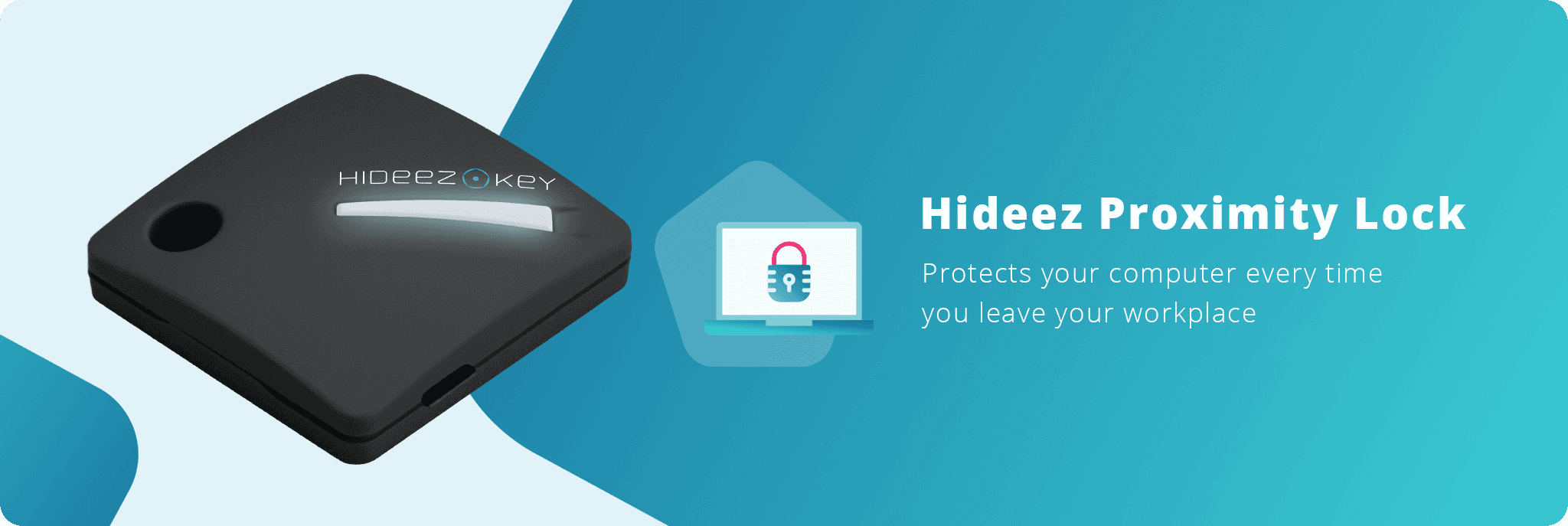
→ Download Now: Complete Guide on Physical Security Keys
Do you lock your computer every time you walk away from it? At first glance, doing so every time you get up might seem tedious and unnecessary, but it’s actually a crucial thing to pay attention to. You wouldn’t leave your phone unlocked and available for everyone to quickly browse through, or even worse, leave your front door open for anyone to walk in? So, why would you leave your desk without a locked Windows screen?
Still, manually locking and unlocking your PC every time you need to use it can get annoying fast. The best way to go about this conundrum is to use a Bluetooth-based proximity lock.
A proximity lock can help employees log in faster and auto-lock their PCs whenever they need to do so. To bring this exciting technology closer to you, we want to discuss the importance and convenience of using a screen lock for Windows 10/11 computers. We’ll also share with you quick and simple steps on how to lock your Windows computer without any hassle.
Some Quick Stats Before You Continue:
- More than two thirds of employees don’t use a privacy tools when working remotely publicly;
- 70% of employees keep passwords written down at their desks, unlocked cabinets, or easily accessible files on their computers;
- ⅓ of employees leave their workstations unlocked when they leave for a break or go home after work;
The Problem With Lackluster Workstation Security
In most situations, workstations are just an accident waiting to happen. As users with varying degrees of technical skills and security awareness are using them around the clock, slip-ups are bound to happen from time to time. And, as each workstation can be a valuable part of an organization, even the tiniest security error can lead to a disaster of catastrophic proportions.
Even though many modern regulations like HIPAA and PCI have clear rules about workers locking their workstations, employees often forget to do so or avoid doing so for convenience reasons. Leaving a workstation unattended leaves room for data theft, 2FA abuse, phishing threats, and many more security problems.
Besides, even a security-conscious employee can forget to lock their workstation simply because they have to lock and unlock it many times during an average workday. And, when they leave an open workstation unattended, they’re potentially allowing access to any person standing nearby.
Hideez Provides Proximity Login and Automatic Logoff Tools for Windows Workstations
While the statistics and problems we’ve discussed above are worrying, there’s a convenient and elegant solution to avoid any potential security issues with just one move. This is to implement an automatic proximity authentication system that enables employees to quickly lock and unlock their workstations simply based on their proximity to them.
Using the Hideez Key, employees can automatically lock and unlock their Windows workstations based on the Bluetooth strength between the key and their workstation. Moreover, the Hideez key serves as much more than just a lock PC key that automatically locks your screen on Windows 10. A few additional traits stand out in the long list of this key’s features.
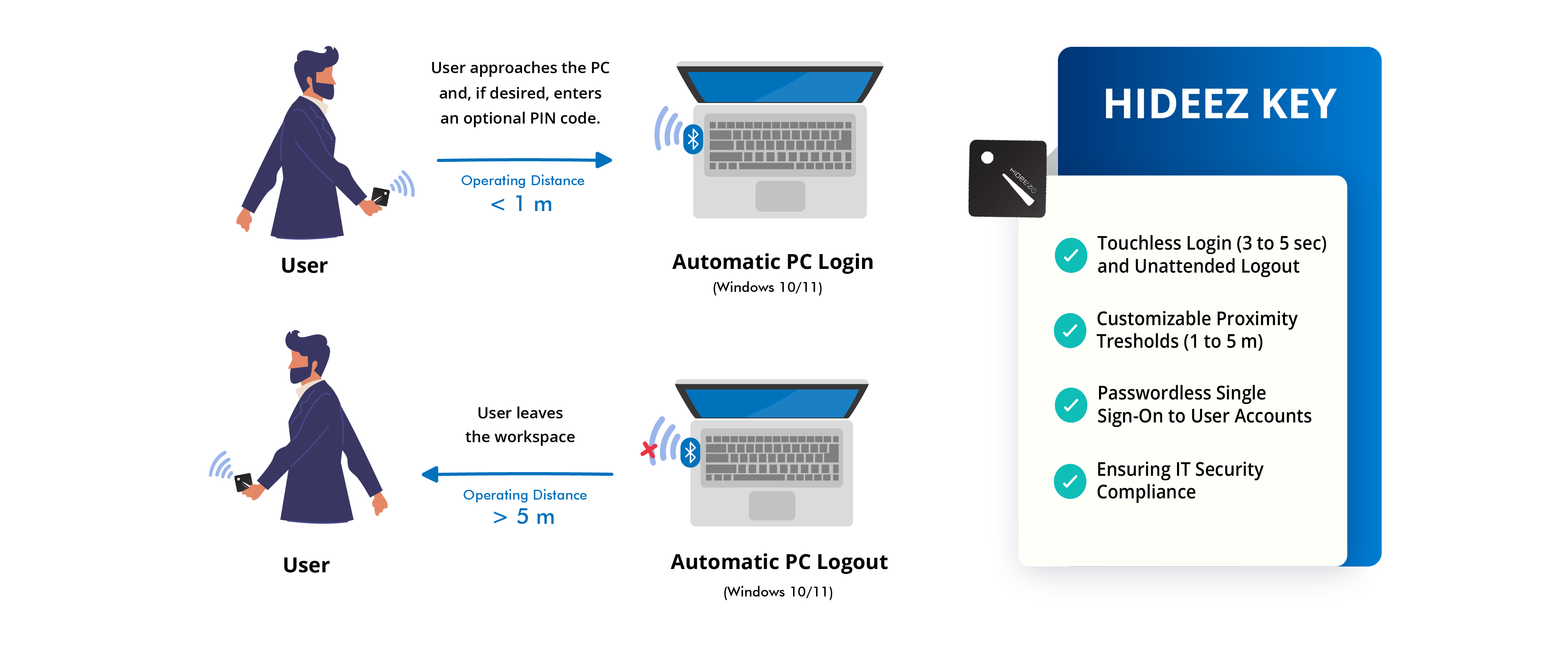
The Hideez Key also acts as a password management tool, as it can store up to two thousand login credentials. Not only this, but you can also use it to quickly generate one-time passwords at the push of a button. The Hideez Key’s inherent security properties and FIDO2 compatibility enable it to act as a FIDO2 security for passwordless authentication and MFA, offering greater security than its software-based counterparts.
How to Use the Hideez Proximity Lock on Windows?
Based on such a complex security system and with so many capabilities, you might think that all of this is complicated and expensive to set up. However, it couldn’t be farther from the truth. Using the Hideez Key as a proximity lock is available for everyone’s budget and is simple to set up. Here’s how to use this remote lock with automatic logout for PC:
- Purchase a Hideez security key (for personal use) or set up the Hideez Authentication Service (option for enterprises).
- Download the Hideez Client application onto the PC you want to use the Bluetooth unlock-lock features. It's a free app without any additional cost or hidden subscription fees.
- Visit our documentation portal to configure proximity login and logout feature.
Each user can tailor and customize how they want to lock their PC when they walk away by adjusting preferable proximity thresholds and choosing the unlocking method they want to use. More precisely, users can choose to unlock their workstations automatically, through Tap&Go or through a system that waits for the user activity. They can also adjust the signal level between 0 and 100 for when they want to automatically lock the screen.
At the same time, users that want to keep their experience simple and don’t want to adjust any settings can stick with the default signal level configuration and the automatic unlock mode. This flexibility makes the Hideez key a perfect choice for both tech-savvy users and beginners.
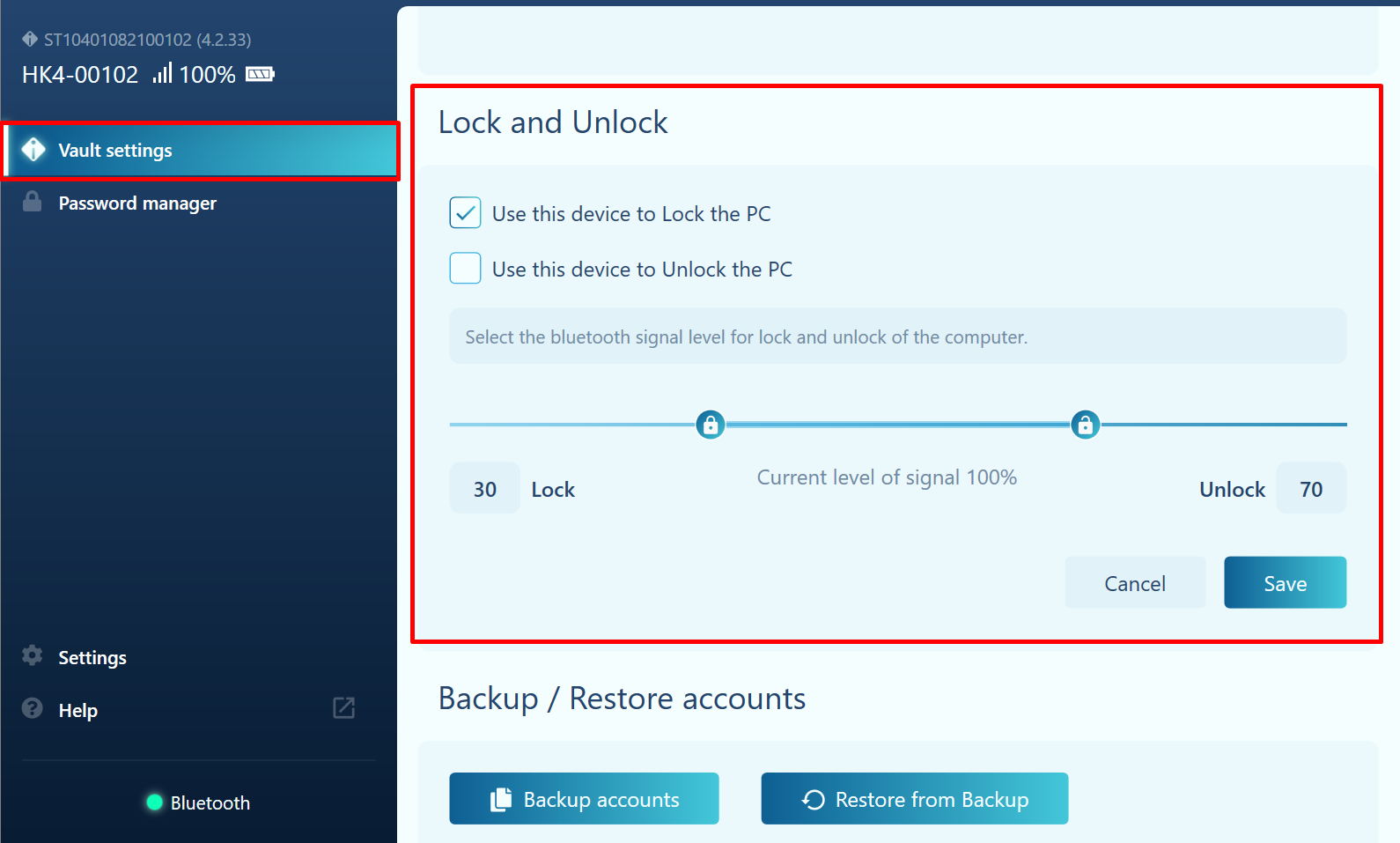
Proximity Lock for PC - Summing Up The Key Points
It’s no secret that a key lock for Windows can improve login speed by making logging in and logging out more streamlined. You can completely eliminate any manual work and automatically lock the computer when you walk away without even having to think about it.
It makes no difference whether you’re an IT admin, an individual user, or the head of your organization. Employing an automatic lock for Windows 10 will make your surroundings exceedingly more efficient.
Now that you know how to lock your Windows computer and all of the benefits of doing so, all that’s left is to get a Bluetooth key and pair it up with your computer. Don’t postpone improving your workstation’s security. Get the Hideez Key and make your workstation more secure, more convenient, and more productive! If you intend to acquire several keys for for security identity management, you can check our enterprise identity service for workforce authentication solution.
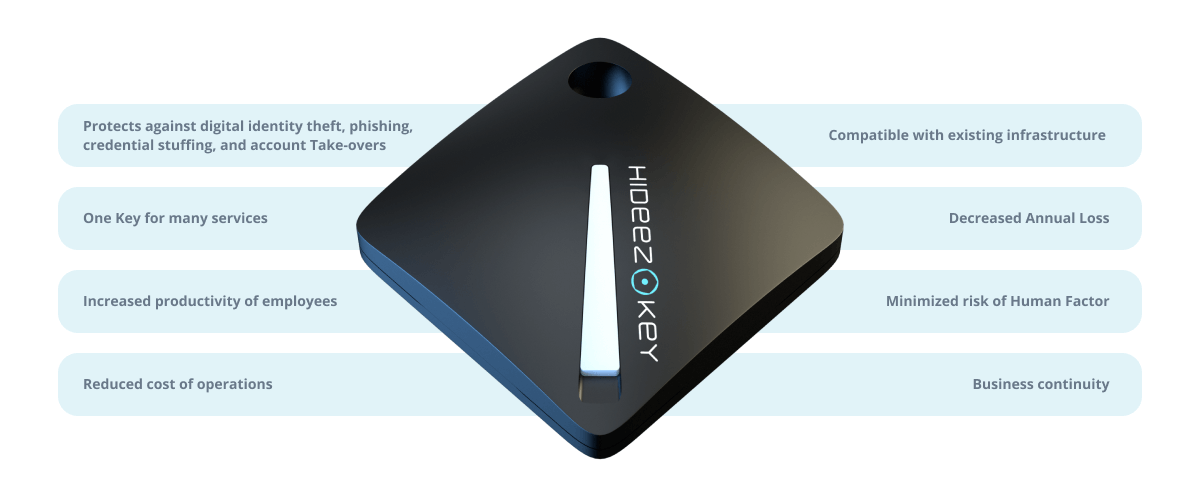
What’s more, we’ve prepared a special deal for everyone reading this page. You can use the promo code TRYHIDEEZ at the checkout to knock off an additional 10% off of your first purchase.
